The terminology used in the example refers to the basic components in the secure environment provide by HiPerGator-RV.
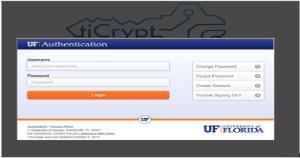 GatorLink username: Users need to authenticate in the familiar UF Shibboleth login page with the GatorLink username and password before being granted access to the HiPerGator-RV secure webpage.
GatorLink username: Users need to authenticate in the familiar UF Shibboleth login page with the GatorLink username and password before being granted access to the HiPerGator-RV secure webpage.- Private “key”: Users create a public/private key pair as part of the process of getting started with HiPerGator-RV. The private key must be protected by a strong password and the encrypted key must be kept in a secure place and one or more backups must be maintained. It is the basis for securing all data storage and all data transmissions while working in ResVault.
- Audit log: The public key is used to uniquely identify the user in all log entries of all basic activities in HiPerGator-RV.
- The “vault” and “MyVault”: All data is stored in HiPerGator-RV as encrypted files. These files are said to reside in the “vault” and each user has a “MyVault” tab in ResVault. All activity on files in the vault is logged, this includes creation, access for read and write, sharing, download and deletion.
- Encrypted drives: Users get an encrypted virtual drive the first time they access HiPerGator-RV. This drive holds configuration files and acts as a “home” directory. In Linux it is the /home file systems and in Windows it is the D: drive. To work on files in the vault they must be copied into a second encrypted drive. The way to securely back up files in the encrypted drive is to copy files and folders back to the vault.
- Virtual machines: All data analysis is done in virtual machines (VM). There is a list of basic Linux and Windows VMs with the most-used applications already installed and configured, such as R, SAS, Python. VMs are started, they run, and are stopped as needed. Users can maintain a list of VMs ready to go, configured to match their needs, so that it is convenient to start them. Users can disconnect from running VMs and then reconnect from another session. VMs cannot be changed; it is not useful and in general not possible, to save anything to the C: drive of a Windows VM or the system file systems of a Linux VM; all changes are lost when the VM shuts down. Each VM will automatically connect to the home encrypted drive and additional drives, as specified in the VM configuration process.
